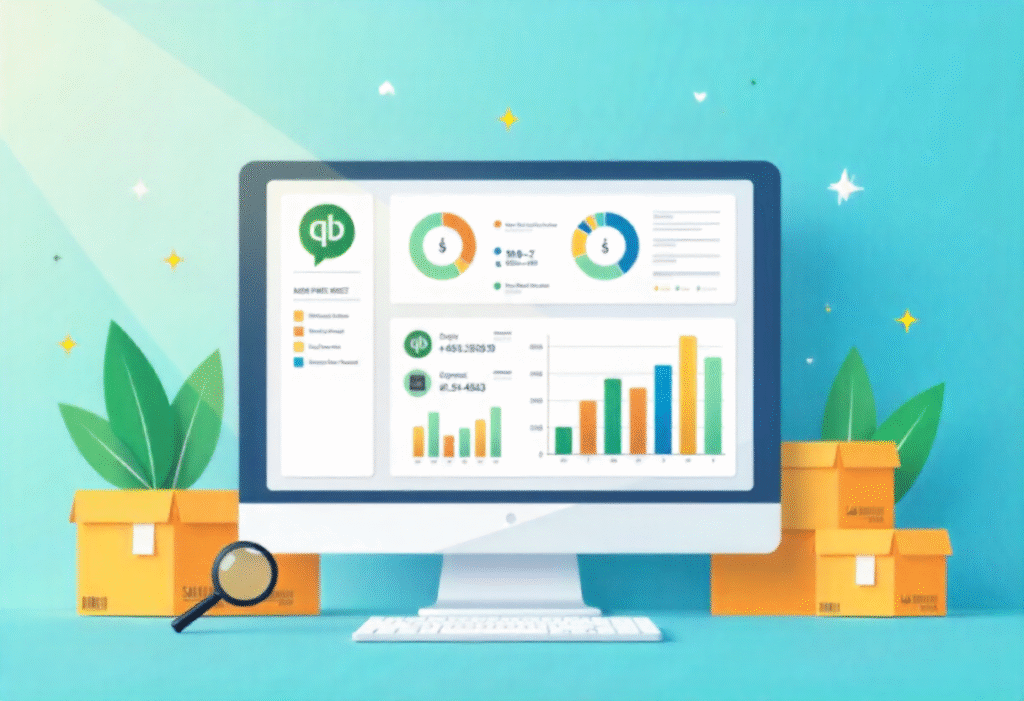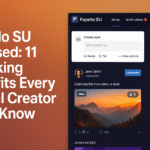QB-Inventory refers to the inventory tracking and management features within QuickBooks Desktop and QuickBooks Online (with apps). Whether it’s finished goods, raw materials, or work-in-progress stock, QB-Inventory can help you keep tabs on what you have, what you need, and what it’s worth.
The biggest benefit? Visibility. When your data is clean and synced, your purchasing decisions become smarter. No more reordering what’s already sitting in your warehouse or missing out on sales because something was “out of stock.”
Key Benefits:
-
Real-time inventory tracking across locations
-
Automatic updates when invoices or purchase orders are created
-
Easy profit margin tracking by linking COGS to products
-
Integration with sales platforms like Shopify, Amazon, and WooCommerce
-
Customizable inventory reports to monitor performance
Setting Up QB-Inventory the Right Way
Before you track anything, you need to build your inventory list in QuickBooks. Skipping this crucial step is like skipping the foundation when building a house—it won’t stand.
Step-by-Step Setup:
-
Turn On Inventory Tracking: In QB Desktop, go to Preferences > Items & Inventory. For QB Online, head to the Gear icon > Account and Settings > Sales.
-
Add Products and Services: Go to Lists > Item List (or Sales > Products and Services in QBO) and click New.
-
Set Initial Quantities and Costs: You’ll need the starting quantity on hand, cost per unit, and your reorder point.
-
Organize by Category: Group similar products together. For example, group all your “Winter Jackets” separately from “Summer T-Shirts.”
-
Sync With POS or Ecommerce Tools: If you use Shopify, Amazon, Square, or WooCommerce, integrate them to ensure stock updates across platforms.
Choosing Between QB Desktop vs QB Online for Inventory
The debate between QuickBooks Desktop and QuickBooks Online rages on. While both support QB-Inventory, each has strengths.
QuickBooks Desktop (Plus or Enterprise):
-
Advanced inventory features like FIFO costing and barcode scanning
-
Better suited for businesses with warehousing needs
-
Strong reporting and batch tracking capabilities
QuickBooks Online + Apps (like SOS Inventory, QuickBooks Commerce):
-
Cloud-based, easier to access remotely
-
Requires third-party apps for full inventory support
-
Best for startups, service businesses, or light inventory needs
If your inventory operations are complex, consider QuickBooks Desktop Enterprise with Advanced Inventory. Otherwise, QuickBooks Online with the right integrations may be sufficient.
How to Track Stock Automatically with QB-Inventory
The magic lies in automation. QB-Inventory automatically adjusts quantities based on transactions.
How It Works:
-
Sales: When you sell an item and generate an invoice or sales receipt, the quantity on hand decreases.
-
Purchases: When you receive inventory via a bill or purchase order, the quantity increases.
-
Returns: Items returned by customers are added back automatically.
-
Adjustments: You can make manual adjustments for loss, damage, or miscounts.
This real-time automation eliminates manual tracking errors and ensures your reports reflect accurate quantities.
Using Reorder Points in QB-Inventory
A reorder point is your safety net. When stock levels dip below a set threshold, QuickBooks will remind you to reorder.
Why It’s Important:
-
Prevents stockouts
-
Helps manage cash flow by avoiding overstocking
-
Enhances customer satisfaction with better order fulfillment
You can set reorder points per item in the Inventory setup. Periodically review and adjust these points based on demand and seasonality.
Tracking Inventory Across Multiple Locations
For businesses with more than one warehouse, store, or fulfillment center, tracking inventory across locations is essential.
How to Do It:
-
Use Advanced Inventory in QuickBooks Desktop Enterprise
-
Enable the Multiple Inventory Sites feature
-
Assign products to specific sites
-
Transfer stock between locations using transfer orders
This allows you to optimize stock movement and make better stocking decisions across regions.
Handling Bundled and Assembled Products
Selling gift boxes or furniture sets? You’ll need to manage multiple components as one item.
QB-Inventory Supports:
-
Group Items: Combine multiple items into a single product
-
Build Assemblies: For manufacturers, assemble parts into finished goods
-
Track components’ quantities and costs for accurate pricing
Real-Time Inventory Reporting
You can’t manage what you can’t measure. QB-Inventory reporting tools let you monitor profitability, stock status, and purchase behavior.
Top Inventory Reports:
-
Inventory Valuation Summary
-
Stock Status by Item
-
Sales by Product/Service
-
Inventory Turnover Ratio
These reports provide insights that help cut waste, forecast demand, and identify your best-sellers.
Integrating QB-Inventory with Ecommerce Platforms
Your online store and inventory must stay in sync. Delays or errors cause customer complaints and returns.
Popular Integrations:
-
Shopify
-
Amazon Seller Central
-
BigCommerce
-
WooCommerce
Tools like Webgility, OneSaas, or QuickBooks Connector automate this integration, updating inventory in real-time across platforms.
Tips for Better Inventory Accuracy in QB-Inventory
Even the best system fails without good data.
Best Practices:
-
Perform monthly cycle counts
-
Review your item list quarterly to clean up duplicates
-
Train your team on item names and codes
-
Use barcodes to speed up entries
Mobile Inventory Tracking with QuickBooks Apps
Whether you’re on the warehouse floor or visiting a supplier, mobile apps help manage inventory on the go.
Apps like QuickBooks GoPayment and third-party tools like SOS Inventory let you:
-
Scan barcodes
-
Update quantities
-
Create sales orders
-
Record deliveries
What is QB-Inventory?
QB-Inventory is the core inventory management functionality within QuickBooks. It enables users to monitor stock levels, track sales and purchase history, set reorder points, and manage multiple inventory locations. It automates the way inventory is deducted and added based on transactions, reducing manual errors and improving operational efficiency.
Common Mistakes to Avoid When Using QB-Inventory
Mistakes in inventory handling can cost thousands.
Common Errors:
-
Not updating item costs regularly
-
Forgetting to record received inventory
-
Not using units of measure properly
-
Overlooking dead stock
Avoid these by setting up automated alerts, regularly reviewing reports, and investing in team training.
Managing Dead Stock in QB-Inventory
Slow-moving inventory ties up capital and space.
What to Do:
-
Identify items with low turnover
-
Discount or bundle them for promotions
-
Adjust reorder points
-
Consider liquidating to free up space
Advanced Inventory Features in QuickBooks Desktop Enterprise
Looking for top-tier tools?
Key Features:
-
Serial and lot number tracking
-
FIFO costing
-
Sales order fulfillment workflow
-
Barcode scanning
Ideal for manufacturing and high-volume distribution.
Tracking COGS and Profit Margins with QB-Inventory
Your inventory directly affects profitability.
QuickBooks calculates Cost of Goods Sold (COGS) every time you sell an item, updating your Profit and Loss report instantly. Understanding this link helps you price products smartly and avoid undercutting your margins.
When to Outsource Inventory Management
If you’re scaling fast and inventory gets overwhelming, consider outsourcing to a fulfillment center or third-party logistics (3PL) provider.
They’ll integrate with QuickBooks, update inventory, handle returns, and manage order fulfillment.
QB-Inventory for Service-Based Businesses
Even service-based businesses need to track materials and supplies.
Examples:
-
Plumbing companies tracking pipes and valves
-
Freelancers tracking office supplies
-
Event planners tracking rental items
Cloud Backup and Inventory Data Security
Always back up your inventory data to the cloud or external servers to avoid data loss.
QuickBooks Online offers auto-backup features, while Desktop users can schedule backups to local or cloud drives.
Inventory Forecasting and Seasonal Planning
Don’t just track what you have—predict what you’ll need.
QuickBooks reports and integrated forecasting apps help:
-
Predict peak seasons
-
Prevent overstocking during slow periods
-
Support better vendor negotiations
Top QB-Inventory Integrations to Consider
To maximize QB-Inventory, use apps for:
-
Barcode scanning (e.g., Orca Scan)
-
Inventory forecasting (e.g., Lokad)
-
Multi-location support (e.g., SOS Inventory)
-
Order fulfillment (e.g., ShipStation)
Also read: Supercharge OpenWRT with luci-app-flowoffload ipk
FAQs
What is QB-Inventory used for?
QB-Inventory is used for tracking inventory levels, costs, and movement within QuickBooks. It automates quantity adjustments based on sales and purchases.
Can I use QB-Inventory with QuickBooks Online?
Yes, but you’ll need third-party apps like QuickBooks Commerce or SOS Inventory for full functionality.
Does QB-Inventory support barcode scanning?
Only in QuickBooks Desktop Enterprise with Advanced Inventory.
How do I fix inventory quantity errors?
Use the “Adjust Quantity/Value on Hand” feature under the inventory menu.
What reports should I run regularly?
Inventory Valuation, Sales by Product, and Inventory Turnover reports are crucial for effective tracking.
Can QB-Inventory track serial numbers?
Yes, but only in QuickBooks Desktop Enterprise with Advanced Inventory enabled.
Conclusion
Mastering QB-Inventory is like unlocking a secret weapon for business growth. It streamlines how you buy, sell, and monitor stock, allowing you to make faster, smarter decisions. Whether you’re running a small e-commerce store or a growing wholesale business, investing in proper inventory management within QuickBooks will pay dividends in clarity, efficiency, and profitability.